Installation and Configuration
Start with a clean install of Atlassian Bamboo. Simply follow the Bamboo installation instructions.
For demo and testing purposes the embedded database install is perfect. Be aware that you might need to install certain prerequisites first! And if you don’t yet have a Bitbucket Cloud account you can sign up here for a free account.
If you don’t yet have a repository you can use these instructions to clone a repo: How to move a full Git repository. Or you can choose to fork a repository that’s available to you.
Now connect Bamboo to Bitbucket Cloud. Take a look at Integrating Bamboo with Bitbucket Cloud to see how you can set this up.
Here I’m setting up my Bitbucket Cloud repository in Bamboo:
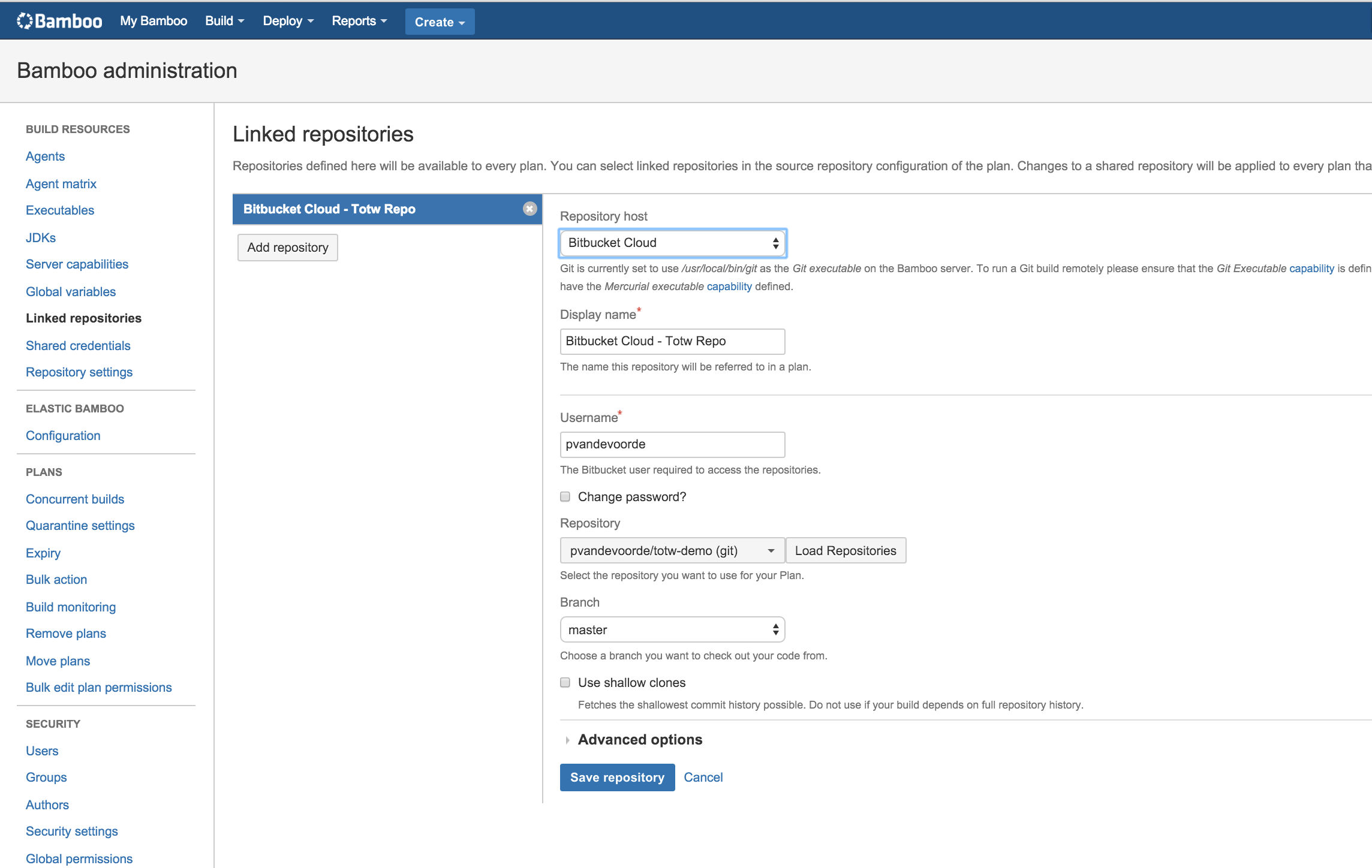
Let’s create a build plan.
Go to Bamboo and start creating a new plan, here is my configuration:
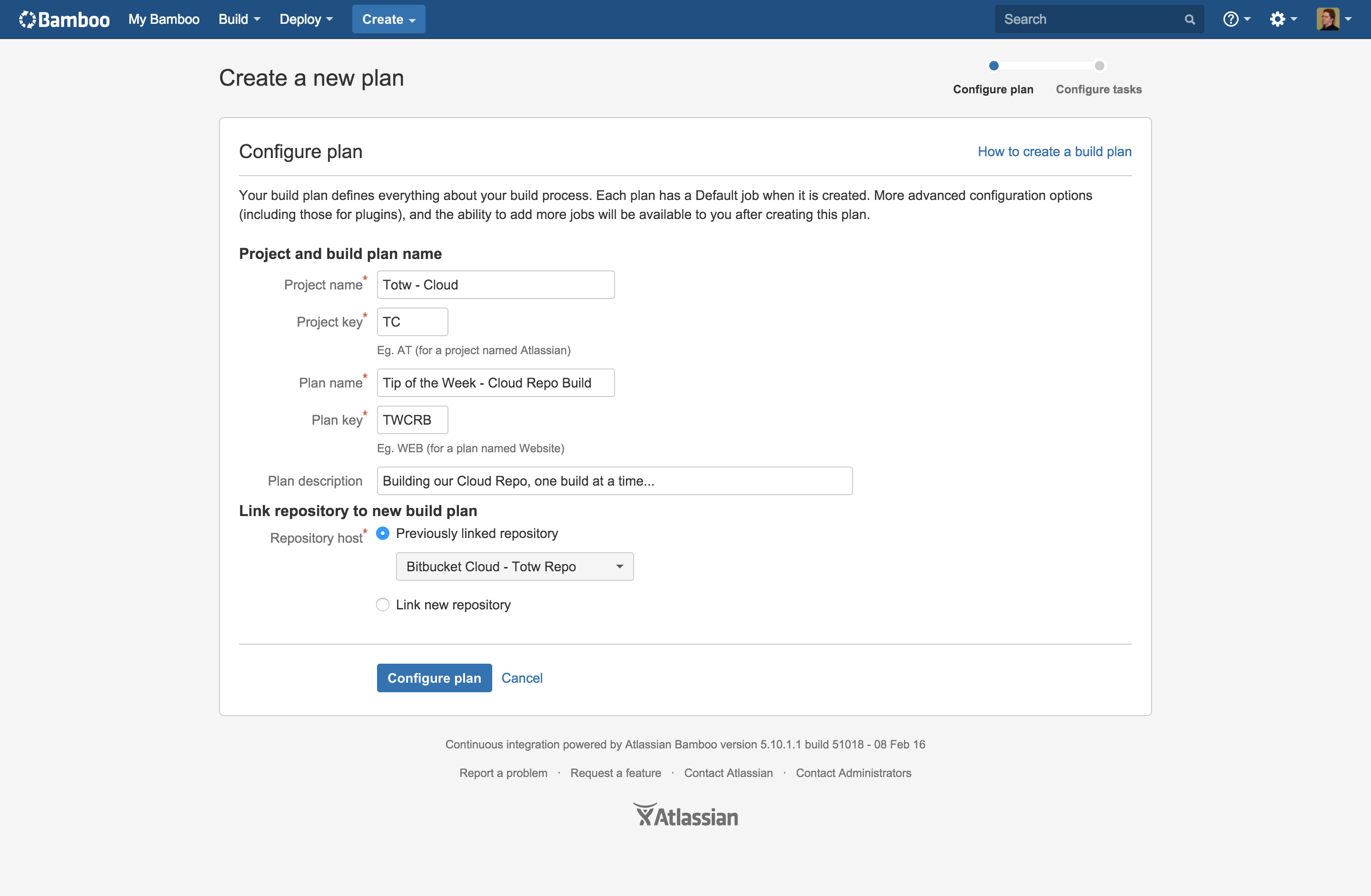
Due to the fact that Bitbucket Cloud and Bamboo are linked I can immediately select my repository.
The next step is adding jobs and tasks to the build plan.
For the purpose of this example I simply do a source code checkout:
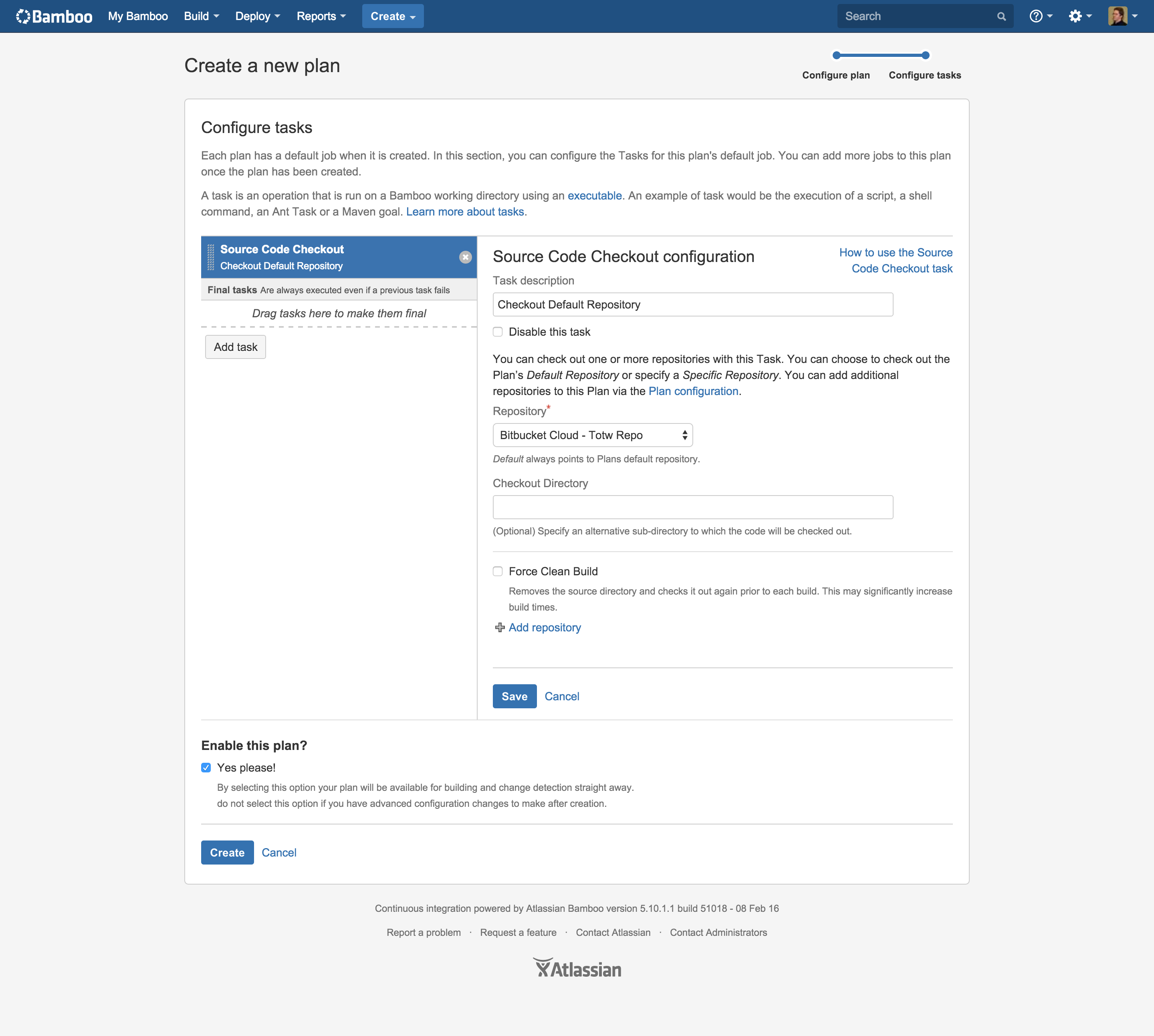
Before clicking on create be sure to activate your build plan!
Immediately a first build will be triggered and displayed in Bamboo:
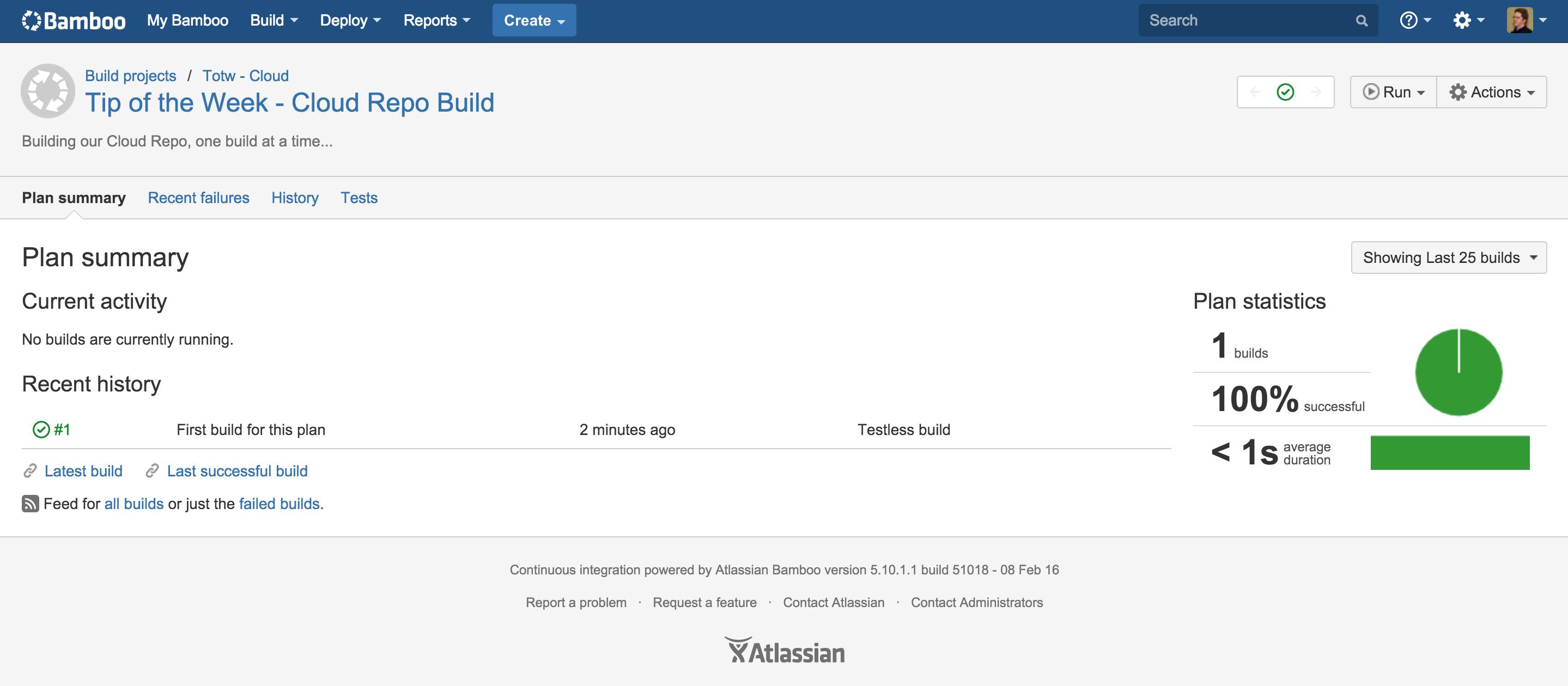
At this time the build plan will be polling Bitbucket Cloud for changes every 180 seconds. If you want to let commits in Bitbucket Cloud trigger builds you’ll need to setup the Bamboo Hook for your repository. And you’ll have to change your build plan triggers.
Now the build plan will be triggered every time you commit something to the repository.
Be aware that this will only work when your Bamboo instance is reachable from the cloud!
You will also see the build result on each commit in Bitbucket Cloud. And be able click through to the detailed build results in Bamboo:
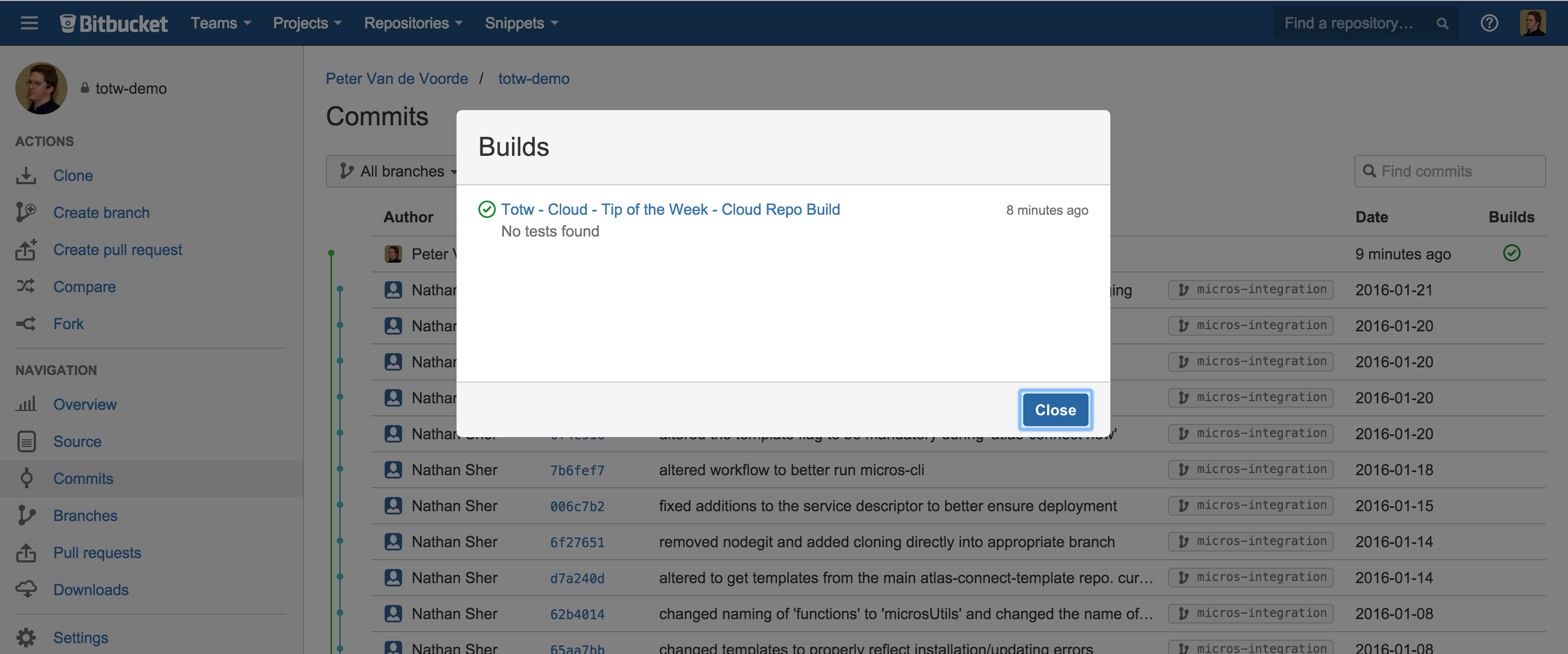
This is only the beginning! Let me show you what plan branches can do for you. Plan branches are used to represent a branch in your version control repository, with the plan branch using the same build configuration as your plan.
Configuring plan branches is as easy as going to your build plan configuration, go to the branches tab and selecting Create plan branches for all new branches in the dropdown next to the label New Branches:
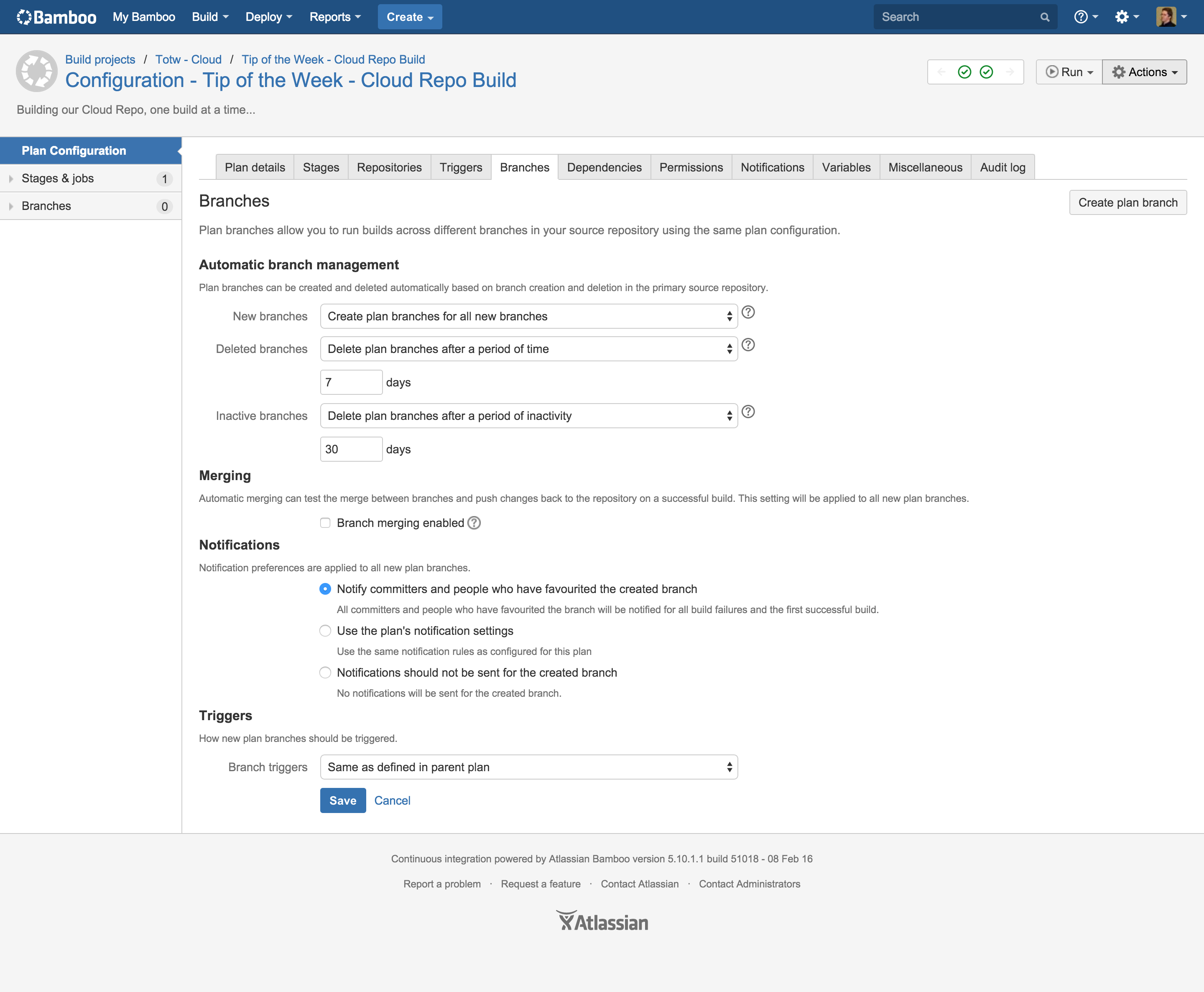
Now Bamboo will create a plan for each new branch it will detect in your repository. This build plan will be a copy of your original build plan but will have it’s own logs, artifacts and triggers. Out of the box it will be triggered by the same triggers as your original build plan. So let’s create a new branch feature-totw to test this out. Here is how Bamboo looks like after we’ve created the new branch:
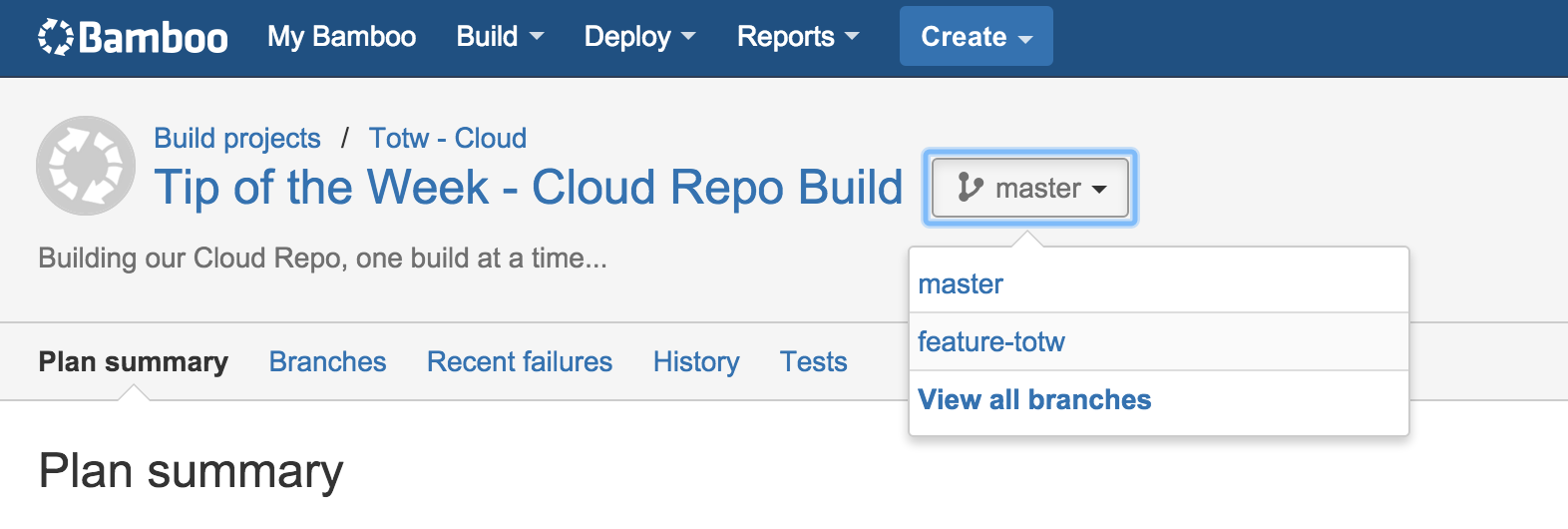
You can now select 2 branches (Master and feature-totw), this is what you see when feature-totw is selected:
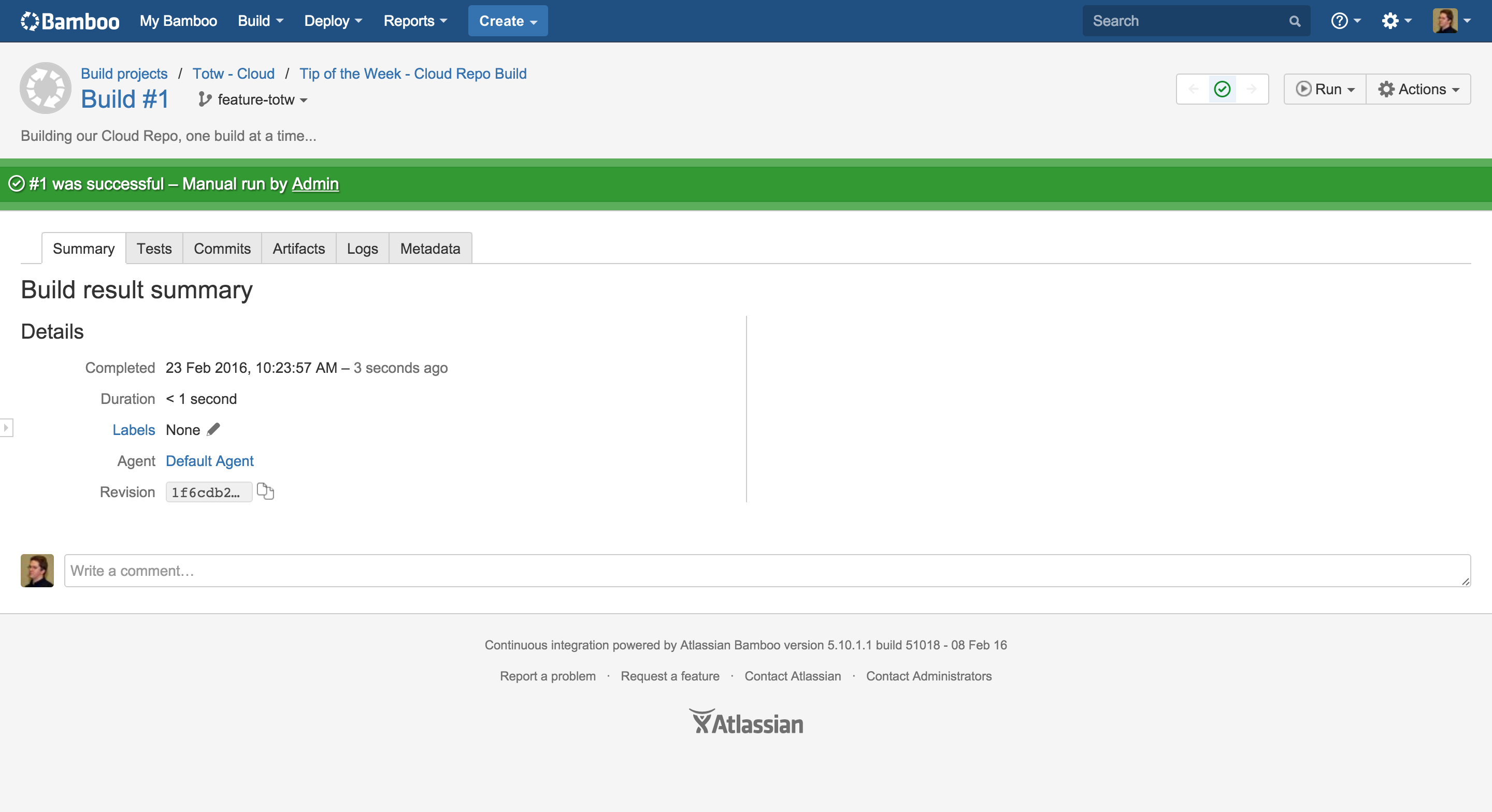
It’s a complete build plan overview for this new branch. If you have several branches at the same time you can even get a nice overview off how their builds are going in Bamboo:
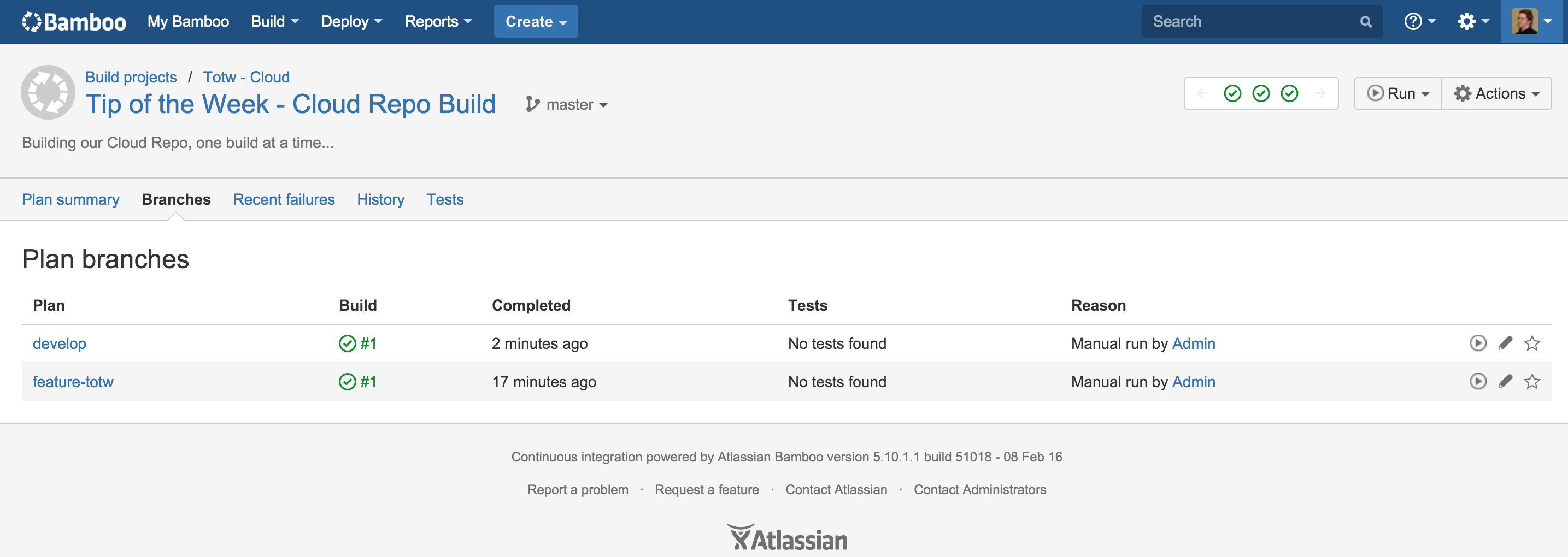
This is very cool if you are working with a big team and using feature branches, you can immediately see which features are breaking their builds.
And this is not everything plan branches can do for you. If have been paying attention you would also have noticed the Merging title on the plan branches configuration tab. This option will give you the possibility to either update your branch with the latest commits from another branch (Branch Updater) or push your changes to another branch (GateKeeper). Both of these actions will happen after a successful build.
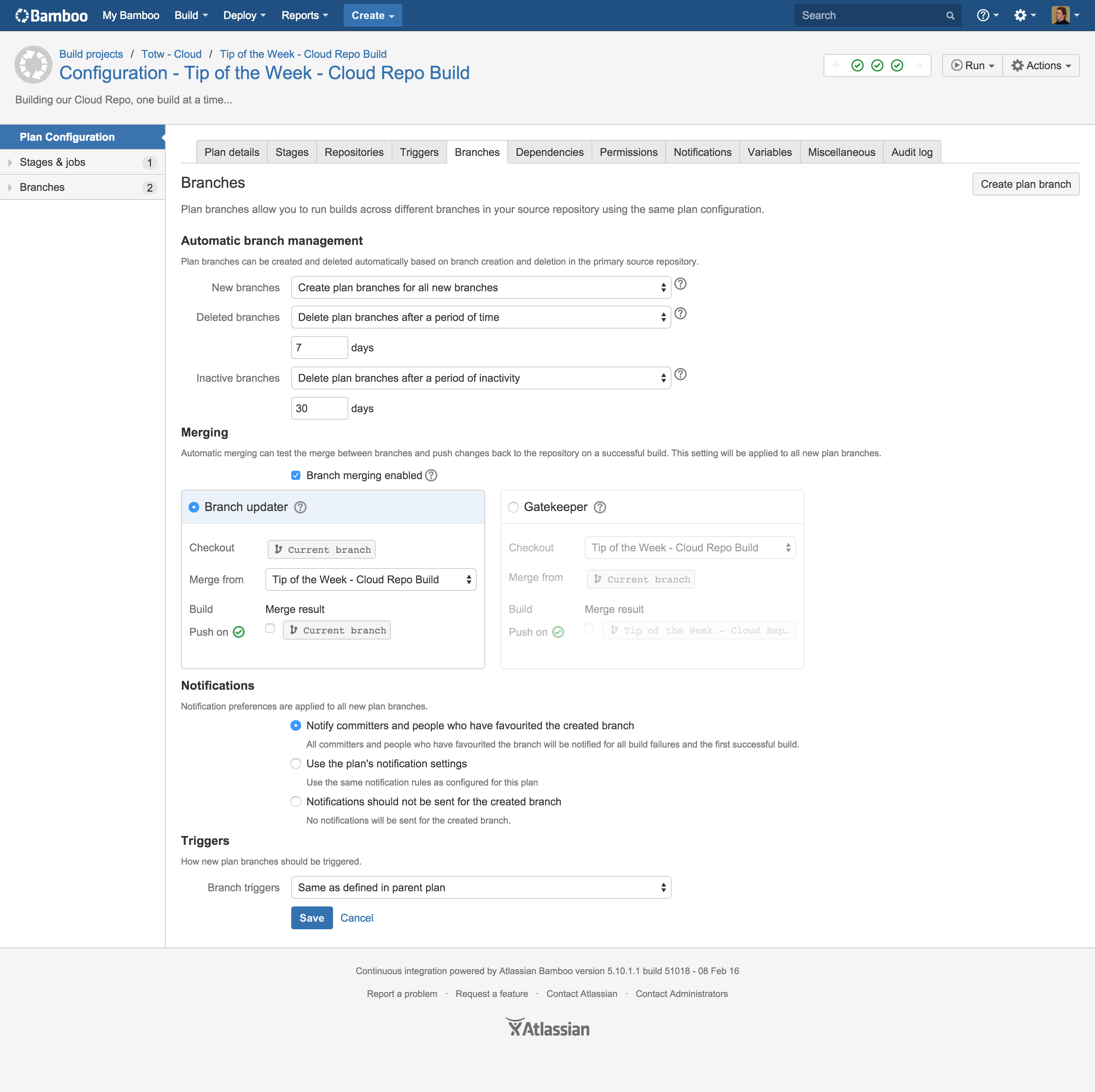
These provide you with some extra tools to make working with feature branches so much easier. Simply use Branch Updater to keep your feature branch up-to-date with the latest changes on Master and you will never have to worry about suddenly breaking a build when you merge your feature into Master.
Here is the result of Branch Updater in Bamboo:
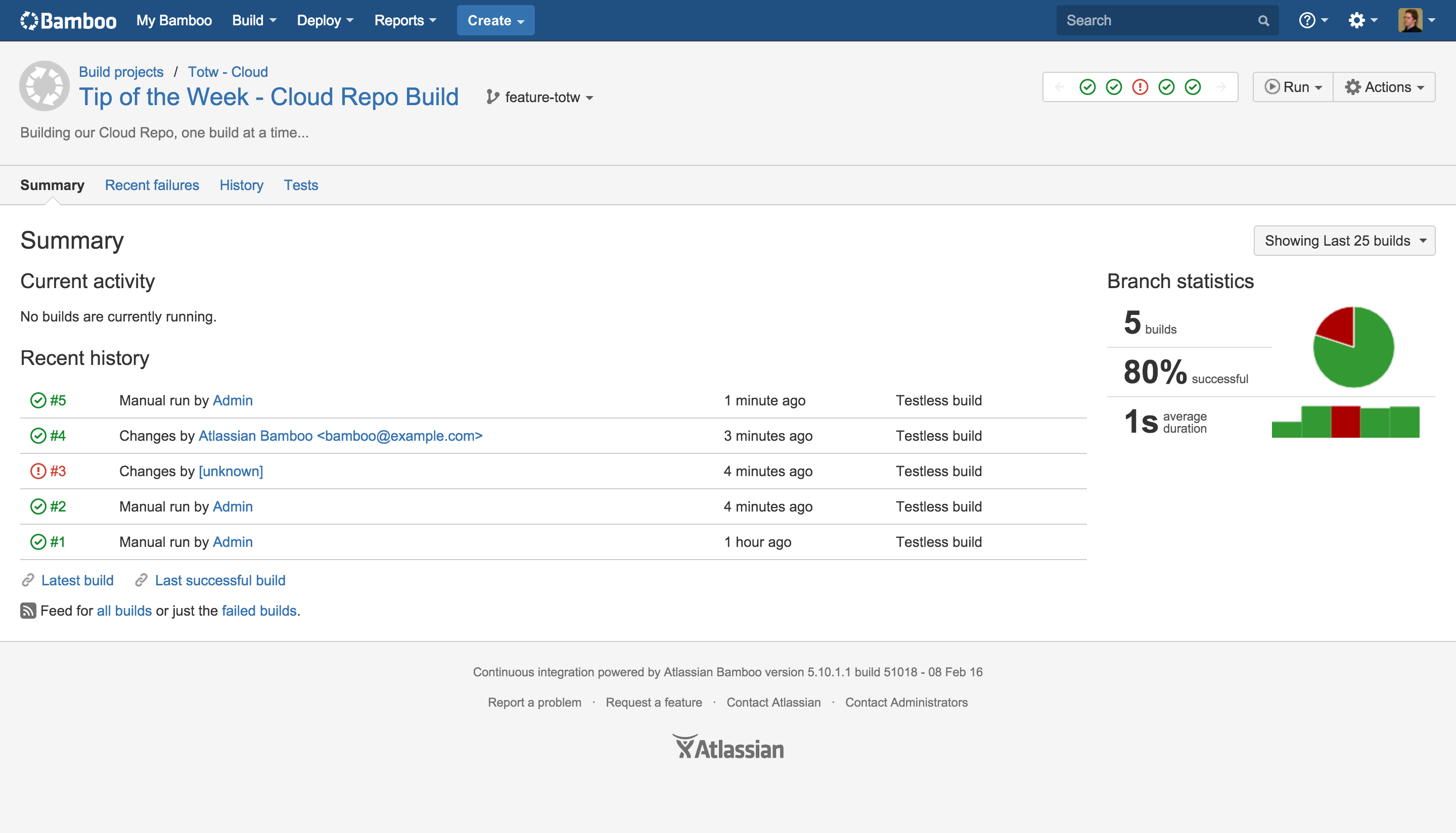
And here is what you see in Bitbucket Cloud:
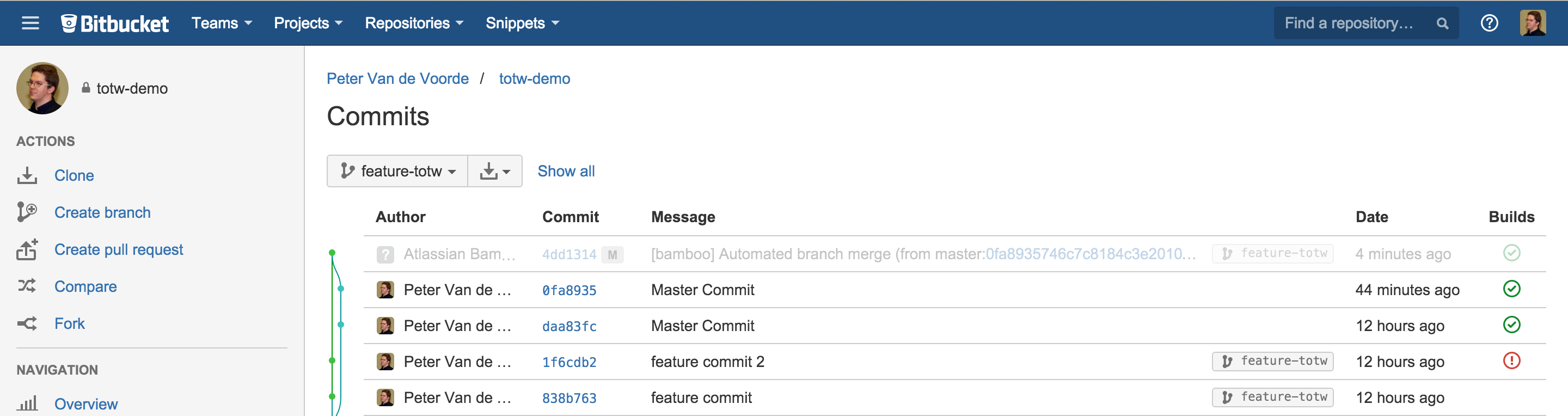
So this is all Bamboo, but what about Bitbucket Cloud? You already saw the build result that are available in Bitbucket Cloud and the automatic merges created by Bamboo. But what else is there?
Pull Requests will contain build information:
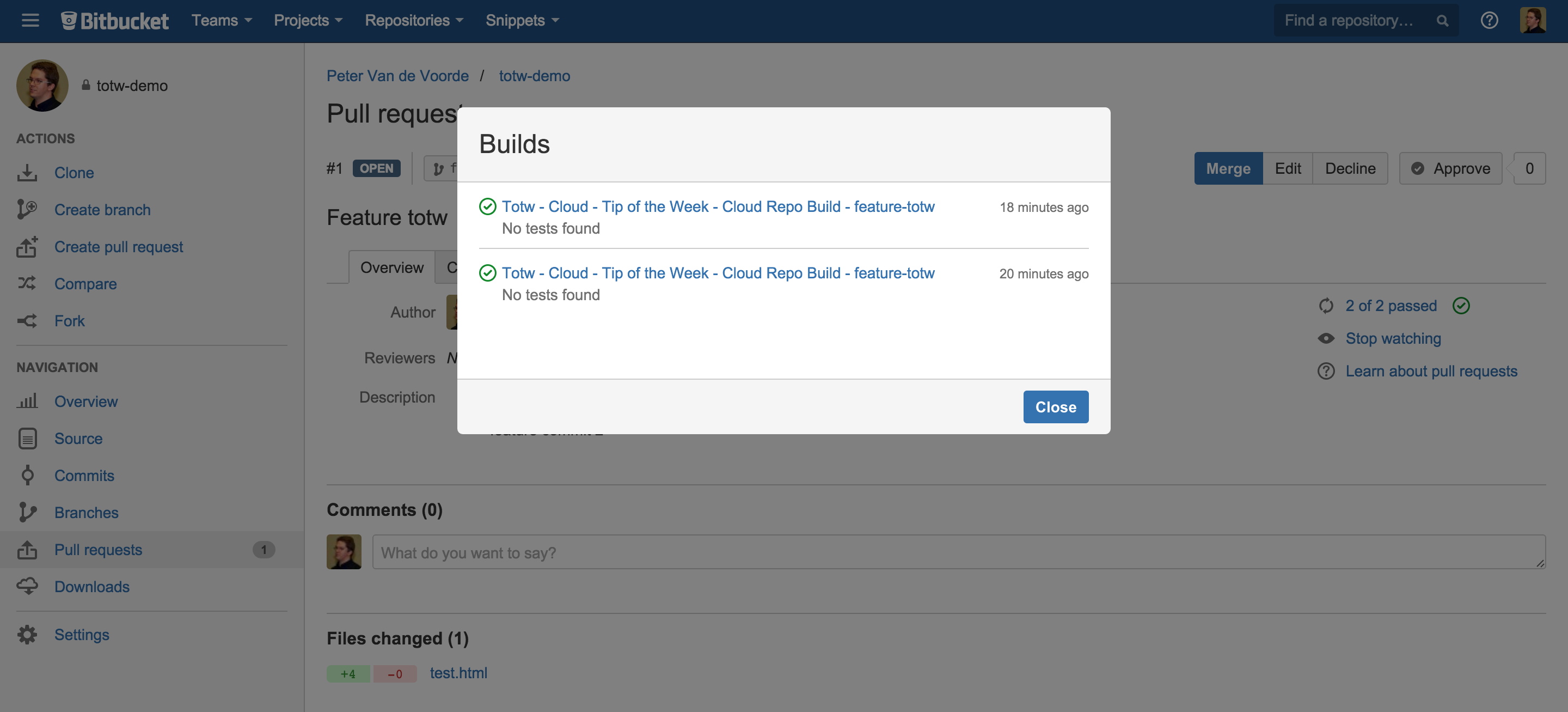
So this helps you to be sure that anything you will merge into Master will not break your Master Build and will have no impact on your releases.
Share your own tips and tricks in the comments or on Twitter, be sure to mention me: @pvdevoor or @atlassiandev !